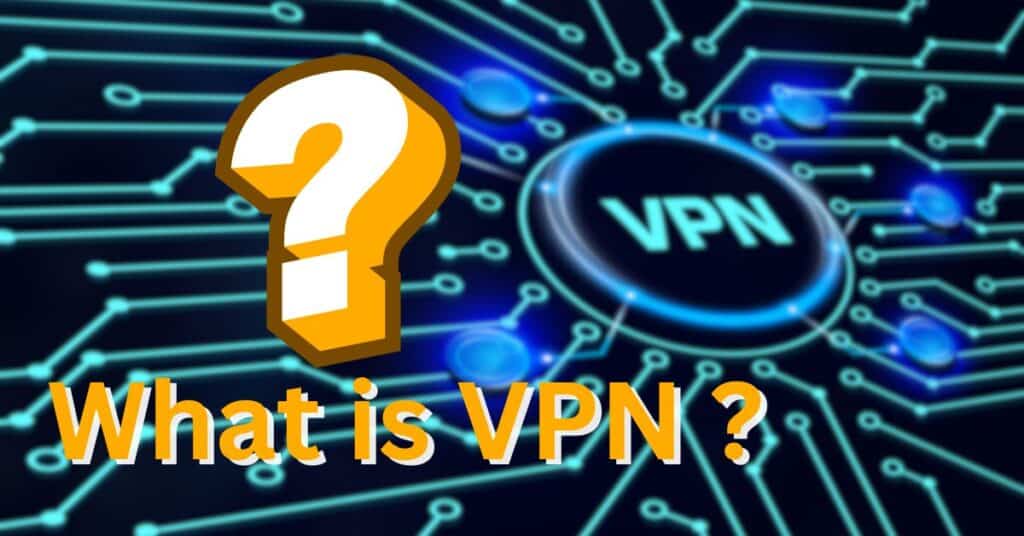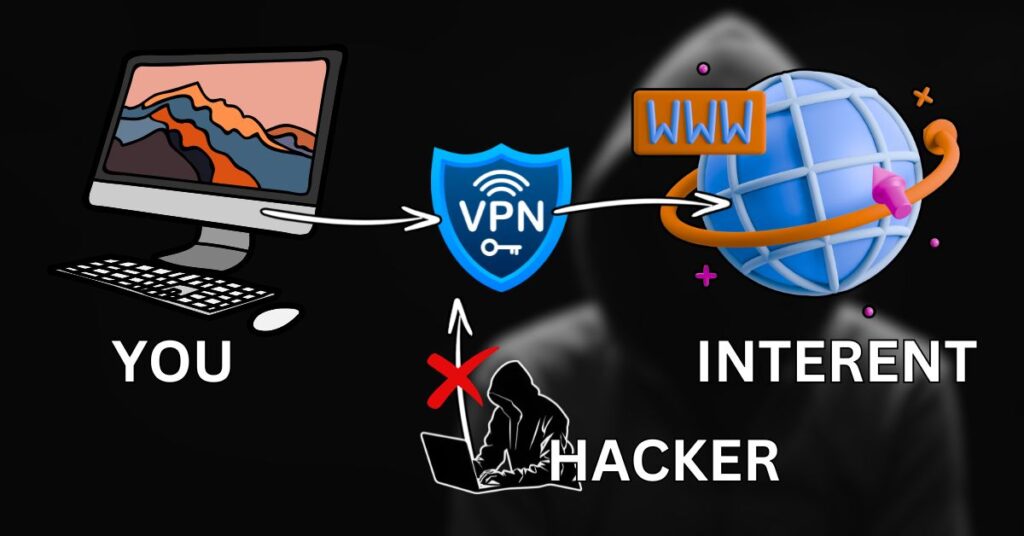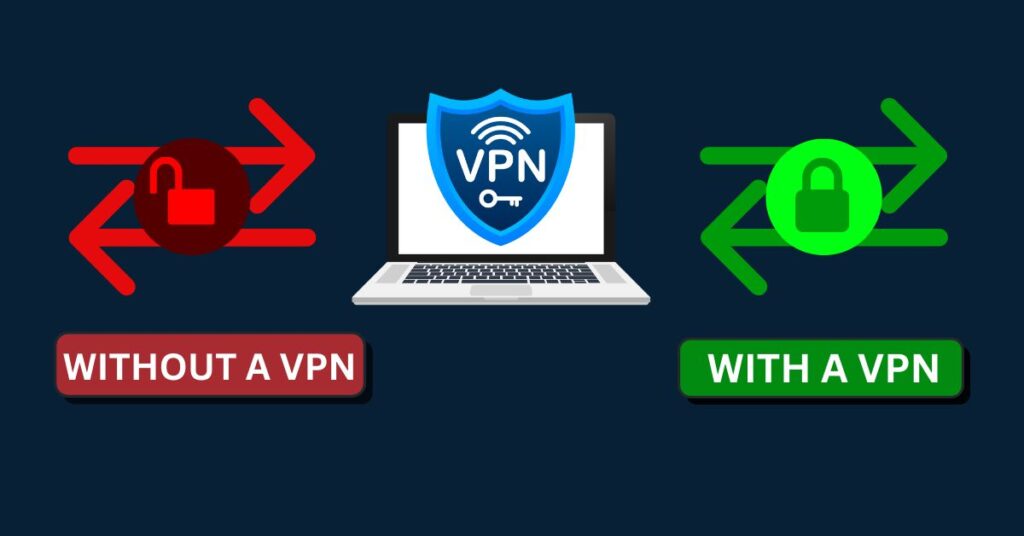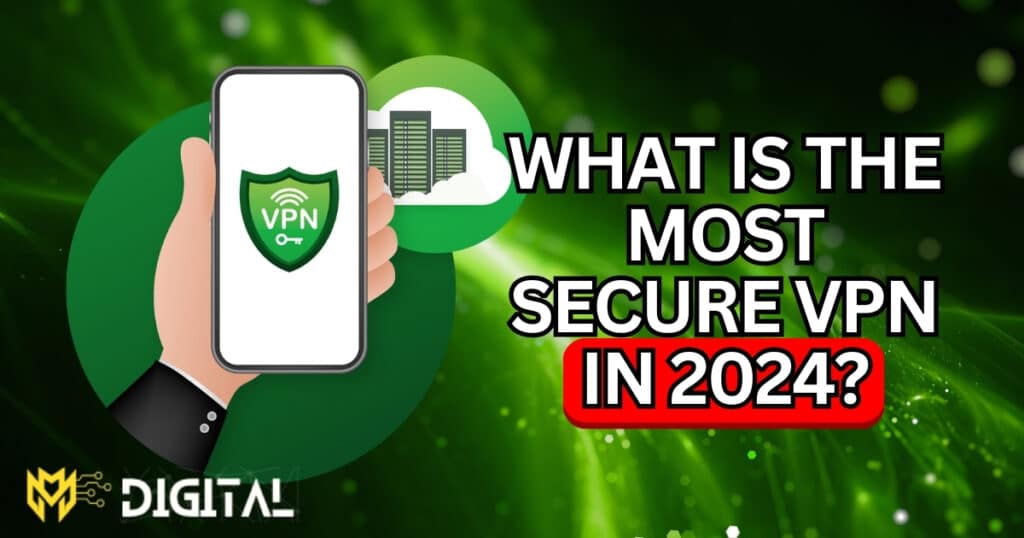In today’s digital world, privacy and security are more important than ever. Many people use Virtual Private Networks (VPNs) to protect their online activities and access content from around the globe. But there’s a common concern: Do VPNs slow down your internet speed? In this blog, we’ll explore how VPNs can impact your internet speed and offer tips to help you get the best performance.
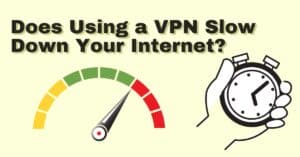
Introduction
A VPN is a tool that can protect your online privacy by encrypting your internet traffic and masking your IP address. While this added layer of security is valuable, it can sometimes affect your internet speed. In this blog post, we’ll break down how using a VPN might slow down your connection and provide practical tips to optimize your VPN performance.
How a VPN Affects Your Internet Speed
1. Encryption Overhead

When you use a VPN, your data is encrypted to keep it secure. Think of this as wrapping your data in multiple layers of security before sending it. This extra wrapping (encryption) can slow things down a bit.
Example: If downloading a file typically takes 5 minutes, with a VPN it might take 6 or 7 minutes because of the extra security.
2. Server Distance
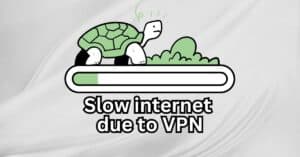
VPNs route your internet traffic through servers that could be far from your location. Imagine sending a package to London instead of a nearby city. The longer the distance, the longer it takes for your data to travel.
Example: If you’re in New York and connect to a server in Tokyo, your speed might be slower compared to connecting to a server in Chicago.
3. Server Load
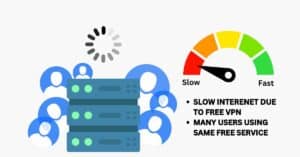
VPN servers can get crowded. Imagine a busy restaurant where you have to wait longer for your food. If many people use the same VPN server, it can slow things down for everyone.
Example: If many people are streaming videos through the same VPN server, you might experience buffering or slower speeds.
4. Protocol Choice
VPNs use different protocols to send your data. Some protocols are faster but less secure, while others are more secure but slower. It’s like choosing between a fast train and a scenic route.
Example: Using a protocol like WireGuard might offer better speeds compared to older ones like OpenVPN, depending on your VPN provider.
8 Tips to Improve VPN Speed
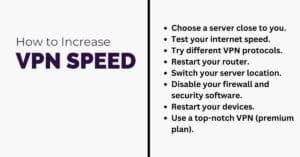
-
Choose a server close to you: Picking a server that’s geographically close can improve your connection speed because the data has a shorter distance to travel.
-
Test your internet speed: Checking your current internet speed helps you understand if the issue is with your connection or the VPN.
-
Try different VPN protocols: VPNs use different methods (protocols) to encrypt your data. Switching protocols can improve speed or stability.
-
Restart your router: Rebooting your router can fix connection issues and improve performance.
-
Switch your server location: Sometimes, changing to a different server in your VPN can improve your connection speed or bypass network congestion.
-
Disable your firewall and security software: Firewalls and security software can sometimes interfere with your VPN connection. Turning them off temporarily can help identify if they’re causing issues.
-
Restart your devices: Restarting your computer or phone can resolve minor software glitches that might be affecting your VPN connection.
-
Use a top-notch VPN (premium plan): Paid VPN services often offer better speeds and reliability compared to free versions, so upgrading can enhance your experience.
In Summary
Using a VPN can impact your internet speed due to factors like encryption, server distance, server load, and protocol choice. However, by selecting the right server and VPN provider, and experimenting with different settings, you can often reduce the impact on your speed and enjoy both enhanced privacy and performance.